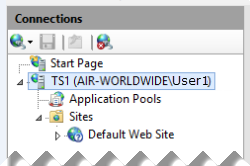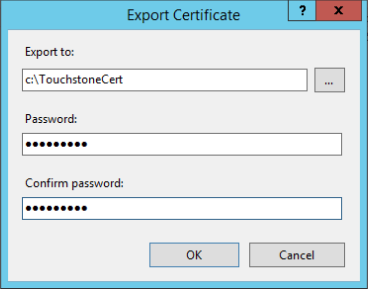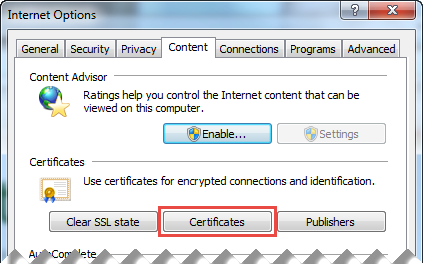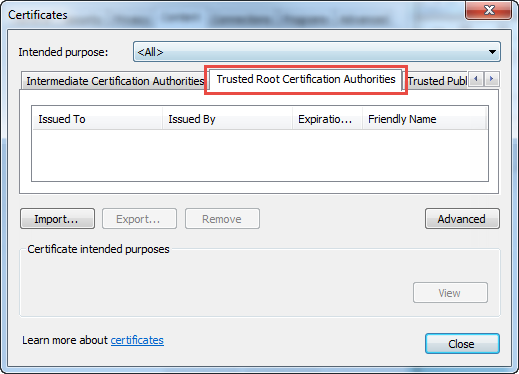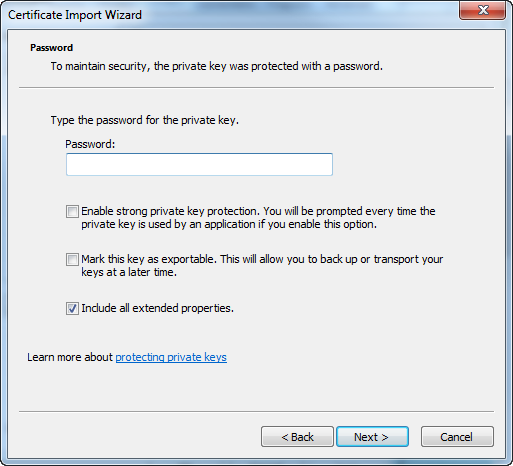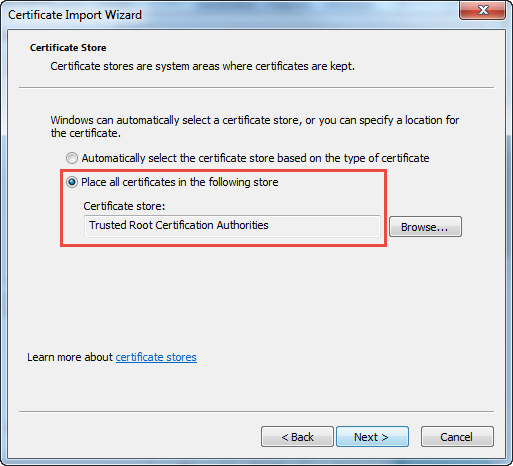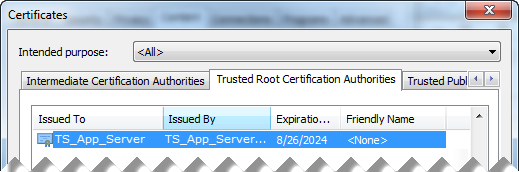The Touchstone® API requires a signed SSL certificate for communication.You must install a signed SSL certificate installed for Touchstone before you make a call into the web service.
To install the SSL certificate:
- Export the SSL certificate from the Touchstone application server.
- Import the SSL certificate into the system on which you plan to develop, that is, the system on which you plan to call the API.
Export the SSL Certificate
To export the Touchstone SSL certificate, perform the following steps:
- Log in to the Touchstone application server.
- Open the Internet Information Services (IIS) Manager.
- In the Connections list of the Internet Information Services (IIS) Manager, select the application server node.
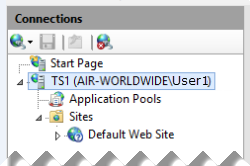
- In the IIS area, double-click Server Certificates.

- In the Server Certificates pane, right-click the Touchstone certificate and select Export.
- In the Export Certificate dialog box, fill in the fields:
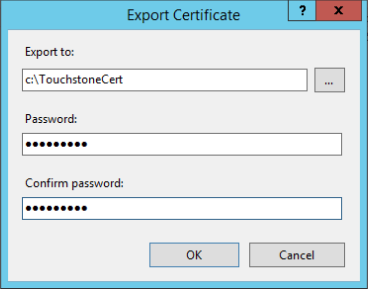
- Export to field: Type the location to export the Touchstone SSL certificate to.
- Password field: Type a password to protect this SSL certificate.
- Confirm password field: Retype the password.
- In the Export Certificate dialog box, click OK.
The IIS Manager exports the Touchstone SSL certificate.
- Copy the exported SSL certificate to the system that you plan to call the Touchstone API from.
Import the SSL Certificate
- Log in to the system that you plan to call the Touchstone API from
- Open Internet Explorer.
- In Internet Explorer, select Tools > Internet Options.
- In the Internet Options dialog box, click the Content tab.
- On the Content tab, click Certificates.
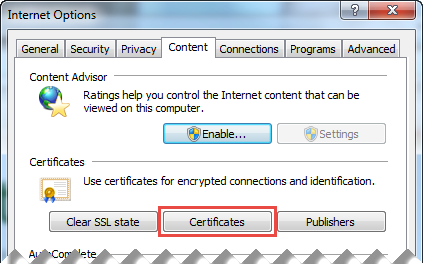
- In the Certificates dialog box, click the Trusted Root Certification Authorities tab.
You must import the certificate as a trusted root certificate.
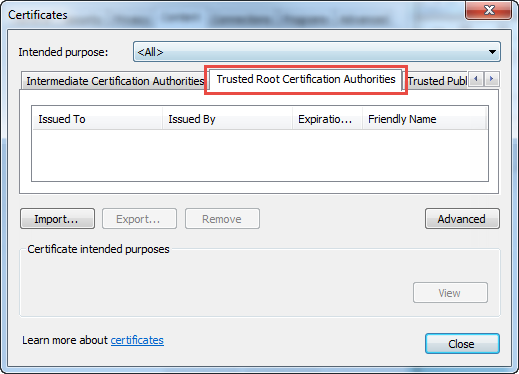
- On the Trusted Root Certification Authorities tab, click Import.
- In the Certificate Import Wizard, perform the following steps:
- Click Next.
- Click Browse.
- In the Open dialog box, select the SSL certificate that you exported and then copied to the system that you plan to call the APIs from. Then, click Open.
- Click Next.
- In the Password field, type the password that you specified when you exported the SSL certificate.
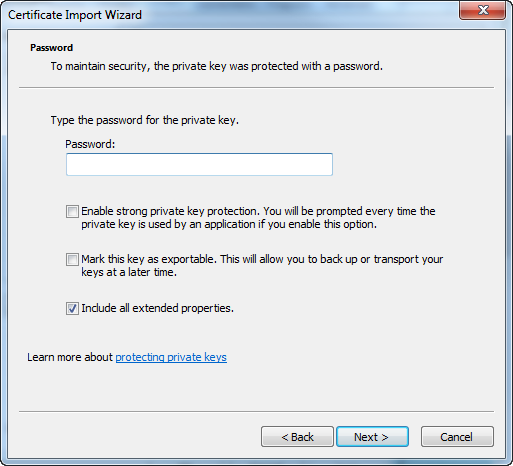
- Leave the Enable strong private key protection check box deselected.
- Leave the Mark this key as exportable check box deselected.
- Leave the Include all extended properties check box selected.
- Click Next.
- Ensure that the Place all certificates in the following store option is selected, and ensure that the Certificate Store field displays "Trusted Root Certification Authorities."
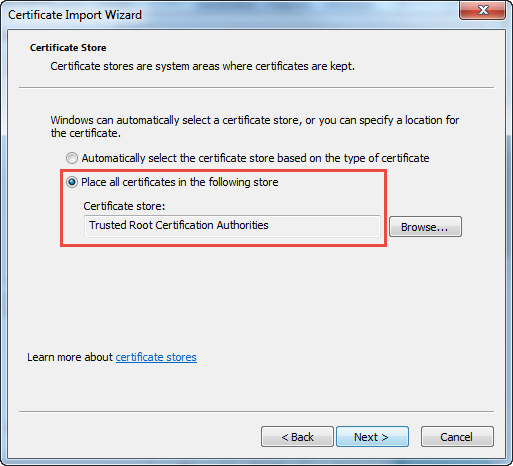
- Click Next.
- Click Finish.
- If the Certificate Import Wizard displays a security warning, click Yes.
The Certificate Import Wizard imports the SSL certificate.
- When the Certificate Import Wizard dialog box indicates that the SSL certificate import was successful, click OK.
- Locate the imported certificate in the Trusted Root Certification Authorities tab to verify that the certificate imported successfully.
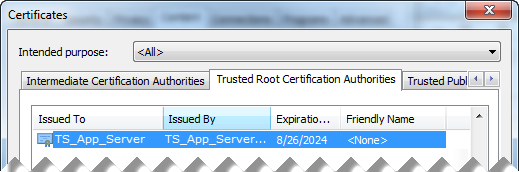
After you import the Touchstone SSL Certificate, you can make your first call into the web service.