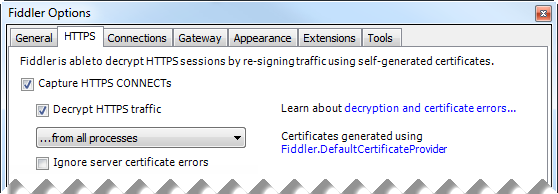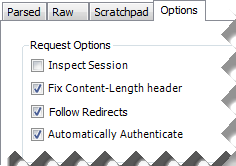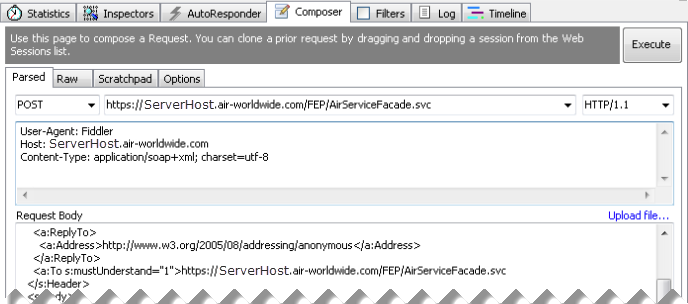You can use Fiddler or a similar tool to send Touchstone® Re API XML requests and view the returned responses. To learn more about and download Fiddler, see http://www.telerik.com/fiddler.
To use Fiddler to inspect Touchstone Re API XML requests and responses, perform the following steps:
- Download and install Fiddler from http://www.telerik.com/fiddler.
- Open Fiddler.
- Click
 in the lower left corner of the Fiddler window to stop the tool from capturing all traffic.
in the lower left corner of the Fiddler window to stop the tool from capturing all traffic.
- Click
 and select Remove all.
and select Remove all.
- Select Tools > Fiddler Options.
- In the Fiddler Options dialog box, click the HTTPS tab.
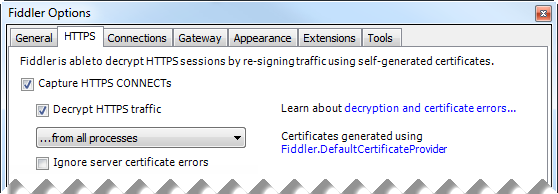
- Make sure that the Capture HTTPS CONNECTs check box is enabled.
- Enable the Decrypt HTTPS traffic check box.
- In the warning dialog box that appears, click Yes to trust the Fiddler Root certificate.
- In the Security Warning dialog box that appears, click Yes.
- In the Fiddler Options dialog box, click OK.
- In the main Fiddler window, click the Composer tab.
- Click the Options tab.
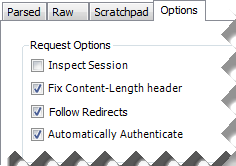
- Enable the Automatically Authenticate check box.
- Click the Parsed tab.
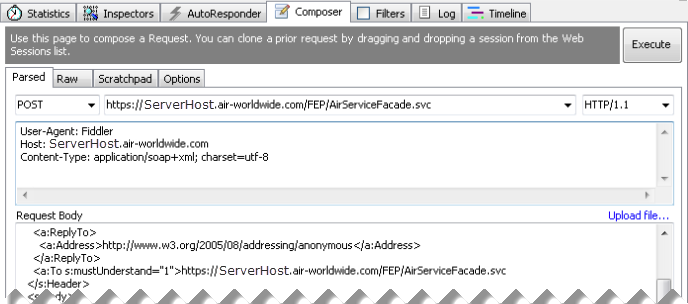
- In the top, left list on the Parsed tab, select "POST."
- In the top, right box on the Parsed tab, enter or paste the URL of the Touchstone web service endpoint. Make sure to use HTTPS.
- In the top large box on the Parsed tab, enter or paste the following text:
|
User-Agent: Fiddler
Host: [Server Host]
Content-Type: application/soap+xml; charset=utf-8
|
- In the Request Body, paste the XML for the desired Touchstone request. For example, copy GetBusinessUnitsRequest XML.
- Modify the copied request as needed. For example, modify the request to provide your server host name.
- Click Execute.
Fiddler displays the resulting traffic in the traffic list at the left of the Fiddler window.
- Double-click the second item in the traffic list to view the request and response.
Fiddler displays the Inspectors tab with the request in the upper box and the response in the lower box.
- Click XML above the upper and lower boxes to view the request and response as formatted XML.
- In the response, look for a Status Code of "Success" to verify the transaction.
- To prepare and send another XML request, return to the Composer tab.


 in the lower left corner of the Fiddler window to stop the tool from capturing all traffic.
in the lower left corner of the Fiddler window to stop the tool from capturing all traffic. and select Remove all.
and select Remove all.