|
|
Adding and Configuring a New Zone |
You add and configure zones in the Zone Configurator window. You define
a filter, select the level of resolution, specify a peril, and specify
a  damage percent.
The Add New Zone from field enables you to select from a list of administrative
boundaries.
damage percent.
The Add New Zone from field enables you to select from a list of administrative
boundaries.
| When you configure a Geospatial Analysis by zone, the zone can include multiple zones or zone sets. Each zone must be assigned a single peril, but zone sets may contain zones with multiple perils. For Offshore analyses, use the Wind peril. |
After generating a list of zones, you can remove selected zones, select
all zones, invert the current selection, and select no zones from the
Zones to Generate pane. To remove all zones, select them all and then
click Remove  .
.
To add and configure a new zone:
1. In the Zones pane, click
Add  .
The Zone Configurator window opens.
.
The Zone Configurator window opens.
2. In the Add New Zone From list, select one of the following three options. Selecting "Multiple" vs. "Single" is important because running the analysis with, for example, 100% damage across a U.S.-wide zone ("Single") is not the same as running it with 100% damage across each state in the U.S. ("Multiple").
• Single: Enables you to create a zone that combines geographies, such as Tier 1 wind counties or a list of postal codes affected by an event, that is, Touchstone considers each set of locations.
• Multiple: Enables you to generate zones from a list of administrative boundaries (area levels). This is useful if you want to make individual zones for different geographies; for example, you could create a zone for each state in the United States for regular aggregate reporting. Touchstone applies the layer separately to each zone.
• Selected: Enables you to generate zones from the master zone list.
3. See the Examples section for information about adding a new zone based on each type.
4. Enter a zone name (Single) or zone prefix (Multiple). The zone prefix is important because zone names must be unique across the entire business unit.
5. Click Add to Zone Set. The new zone appears in the list of zones.
To create a zone containing three Southern states, Florida (FL), North
Carolina (NC), and South Carolina (SC), select Single
and define a filter where Country Code is contained
in US and Area Code (e.g. State) is contained in
FL, NC, SC. (Add the state filter
to the country filter by clicking Add
 next to the Country Code filter row.) Select a peril and assign a damage
percent. Optionally, enter a description. Enter a zone name and then click
Add to Zone Set.
Note that you can enter comma-separated values, for example, when specifying
states, counties, and postal codes.
next to the Country Code filter row.) Select a peril and assign a damage
percent. Optionally, enter a description. Enter a zone name and then click
Add to Zone Set.
Note that you can enter comma-separated values, for example, when specifying
states, counties, and postal codes.

To create a zone containing states in the United States, select Multiple and define a filter where Country Code is contained in US. In the Area Level Selector list, select Area Code (e.g. State) to specify the resolution of the zone. Select a peril, assign a damage %, and then click Append To List. The Zones to Generate pane includes 51 zones (50 states and the District of Columbia). Enter a zone prefix (optional) and then click Add to Zone Set.

To create a zone containing counties in Florida, select Multiple
and define a filter where Country Code is contained
in US and Area Code is contained in FL.
Add the state filter to the country filter by clicking Add
 next to the Country Code filter row and then defining the area (state).
In the Area Level Selector list, select Sub Area Name (e.g. County), specify the peril
and damage % and then click Append To List.
The Zones to Generate pane includes 67 counties.
next to the Country Code filter row and then defining the area (state).
In the Area Level Selector list, select Sub Area Name (e.g. County), specify the peril
and damage % and then click Append To List.
The Zones to Generate pane includes 67 counties.
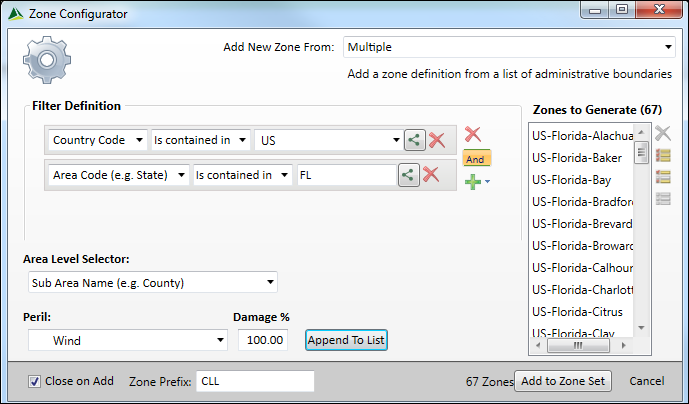
To create a zone from one or more existing zones, select Selected. The Zone Configurator displays the master zone list. Select each zone that you want to include in the new zone and then click Append To List. The Zones to Generate pane includes the selected zones. Click Add to Zone Set.
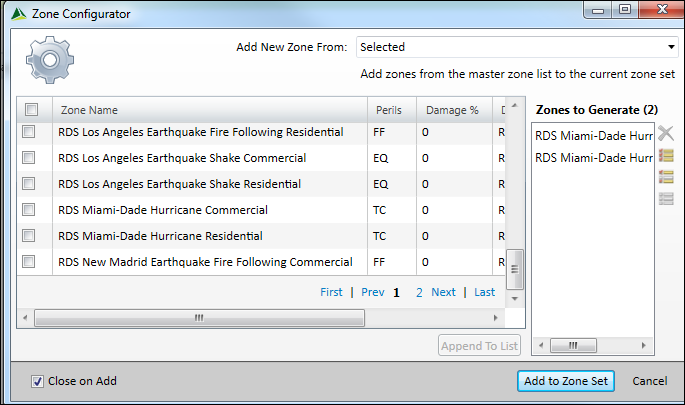
|
© 2020 AIR Worldwide. All rights reserved. Touchstone 7.0 Updated September 03, 2020 |