|
|
CSV Contracts Files |
Comma-separated values (CSV) contracts files contain the information about the policies, layers, and sublimits that you want to import into Touchstone. The following table describes each of these elements that you can include in a contracts file:
Contracts File Element |
Description |
Required |
Policy |
A policy (contract) element contains the overarching information about the policy, such as the line of business (LOB), status, and inception and expiration dates. Note that Touchstone uses the inception and expiration dates that you specify in the policy element to calculate losses. |
Yes |
Layer |
A layer element contains information about the limits and deductibles that apply to all locations. |
No |
A sublimit element contains information about limits and deductibles that apply across multiple, but not all, locations. The Sublimit Area field in a sublimit entry within a contracts import file (Applies To Locations field in the Touchstone user interface) and the Sublimit Area field in a location entry within a locations import file link the location with the sublimit. You can apply a single sublimit area to a location. The following diagram illustrates this link between locations and sublimits:
|
No |
For detailed information about the fields that you can import as part of a CSV contracts file, see the following topics: • Primary Property or Workers' Compensation Contract Fields for Import • Facultative Property or Workers' Compensation Contract Fields for Import For a list of the minimum required fields that you must include in a CSV contracts file, see Minimum Required Fields for Import. |
To construct a CSV contracts file, you can use a spreadsheet application or a text editor. If you use a text editor, note that the default field separator (delimiter) is a comma. However, you can configure AIR ImportExpress to recognize a different delimiter if desired.
Avoid the following special characters in your import files, especially in address-related data, such as street, city, area, etc.: $, +, -, ., \. These special characters may cause geocoding, validation, and import errors.
AIR ImportExpress
rounds all imported monetary values (such as layer limits and replacement
values) to the nearest whole number if these values contain decimal places.
For a list of column headings that are valid for use with the column heading automapping feature, see Column Heading Automapping for CSV Import. |
To construct a CSV contracts file:
1. Enter a row of data to represent a policy (contract).
A CSV contracts file must contain at least one policy (contract). |
2. To add a layer for this policy, append the layer-specific fields to the same row that contains the policy data.
Layers are optional in a CSV contracts file. |
3. To include additional layers for this policy, copy the policy data from the existing policy/layer row into a new row within the file, and then append the layer-specific fields for this new layer to the same row that contains the copied policy data.
The copied policy data links the layer to the policy. Note that including the policy data in multiple layer rows in this way does not result in duplicate policies within Touchstone.
4. Repeat the previous step for any additional layers that you want to include.
5. To add a sublimit for any layer within this policy, append the sublimit-specific fields to the same row that contains the policy and layer information.
Sublimits are optional in a CSV contracts file. |
6. To include additional sublimits for any layer within this policy, copy the policy and layer data from the layer row into a new row within the file, and then append the sublimit-specific fields for this new sublimit to the same row that contains the copied policy and layer information.
The copied policy and layer data links the sublimit to the layer and policy. Note that including the policy and layer data in multiple sublimit rows in this way does not result in duplicate policies or layers within Touchstone.
7. Repeat the previous step for any additional sublimits that you want to include.
8. To include multiple policies in this CSV contracts file, repeat this procedure for each additional policy that you want to include.
The following example shows an excerpt from a sample CSV contracts file:
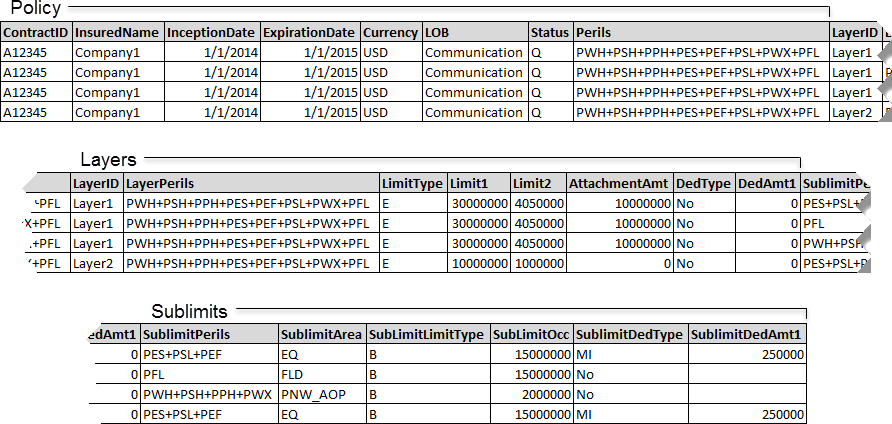
|
© 2020 AIR Worldwide. All rights reserved. Touchstone 7.0 Updated September 03, 2020 |