Loss Modification template
Use Touchstone loss modification templates to define rules that direct the loss analysis engine to apply a specified loss modification factor directly to ground-up losses produced by Touchstone models.


You can define a large number of rules in each loss modification template, enabling you to
define the loss modification factors across a broad set of filters. To find rules faster,
click the
Filter
icon 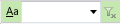 in a column header, such
as Peril, and then specify the filter criteria.
in a column header, such
as Peril, and then specify the filter criteria.
The loss engine applies loss modification factors to losses from events that satisfy the rules (see table below). While most of the filters apply to risk/exposure attributes, you can also use the Event Parameters filter that directly applies modifications to losses from specific events, regardless of the exposure parameters (that is, they are event-wide modifications). The other parameters apply loss modifications to classes of exposures based upon attributes (that is, they are exposure class-wide modifications).
You can create loss modification templates in two ways:
- Create templates from within the Administration Console (Object Management >
Templates). To create a rule: click
 in the left pane, enter a unique name template name,
and then click on a blank line below the green line with the white plus symbol
in the left pane, enter a unique name template name,
and then click on a blank line below the green line with the white plus symbol  . In the Perils column,
select the main peril. You can also select multiple sub-perils. Optionally, specify
criteria such as coverage and event parameters. When you have finished defining the
rule, click
. In the Perils column,
select the main peril. You can also select multiple sub-perils. Optionally, specify
criteria such as coverage and event parameters. When you have finished defining the
rule, click  .
. - Create templates as .csv files (outside of Touchstone) and then import them into Touchstone. The .csv format should be variable, with headers that match the respective headers in the loss modification template. For example, if you are using "Peril" and "Line of Business" in the template, the CSV column headers must be "Peril" and "Line of Business".
A field in a rule can be blank, can include a single value, or can include fields separated by commas. If the .csv file uses a field with comma-separated values, there should be quotation marks (") around the entire column, even if the field is empty, and there must also be quotation marks around the column header. With respect to peril coding, the file supports the following 2-character peril codes: CF (Coastal Flood), EQ (Earthquake), IF (Inland Flood), ST (Severe Thunderstorm), TC (Wind), TR (Terrorism), WF (Wildfire/Bushfire), WS (Winter Storm).
The .csv files are not binary files. Therefore, when importing it with geography data, you must create separate rules based on admin boundaries. For example, assume that you are creating an import file where the state (area) is Alabama and the counties (subareas) are Limestone and Autauga. You must create one rule for Alabama + Autauga and another rule for Alabama + Limestone. The following table illustrates the .csv loss modification template import file for the preceding example.
| Peril | Coverage | Country | Area | Subarea | Postal |
|---|---|---|---|---|---|
| EQ | BC | US | Alabama | Autauga | 36003 |
| EQ | BC | US | Alabama | Limestone | 35611 |
If rules contain overlapping boundaries, Touchstone gives precedence to the higher (finer) resolution when applying the loss modification factor (for locations that satisfy the rule). For example, if rule 1 is defined for a state and rule 2 is defined for a postal code, rule 2 takes precedence because postal codes are higher in resolution than states.
If you created a similar admin boundary named "Alabama -- Limestone, Autauga", you can select that boundary for use in a loss modification template and then export the template as a .csv file. Touchstone will then create a separate rule for each boundary, as shown in the preceding example.
If you import comma-separated data, you must put double quotations (") around multiple pieces of data in a cell, as shown below. The following columns can take multiple values: Coverage, Line of Business, Occupancy, Construction, Contract ID, Location ID, Year Built, Stories, and Location UDF. While you put double quotes around the column name when a column contains multiple values, such as the Occupancy column, you do not need to put double quotes around "Coverage", even when it contains multiple values. The following table is an example of tabbed data.
| Peril | Coverage | Line of Business | Occupancy | Construction | Contract ID | Location ID | Location UDF | Factor |
|---|---|---|---|---|---|---|---|---|
| EQ | A | LOB1,LOB2 | 300,301 | 100,101 | Con1,Con2 | Test_UDF1,Test_UDF2 | 3 | |
| EQ | A | LOB1,LOB2 | 300,301 | 100,101 | Con1,Con2 | Test_UDF1,Test_UDF2 | 3 |
The following table illustrates comma-separated data.
| Peril,Coverage,"Line of Business","Occupancy","Construction","Contract ID","Location ID","Location UDF",Factor" |
| EQ,A,"LOB1,LOB2","300,301","100,101","Con1,Con2","","Test_UDF1,Test_UDF2",3 |
| EQ,BC,"LOB3","300,301","100,101","","Loc1,Loc2","Test_UDF1,Test_UDF2",5 |
- Loss modification templates as binary LMTF files or as .csv files.
- LMTF templates to a local folder or to a shared network folder.
- .csv templates only to a shared network folder.
- LMTF files from a local folder or from a shared network folder.
- .csv files only from a shared network folder.
You can select the main peril or individual sub-perils in the Perils column in the template. Touchstone will apply the loss modification factor independently to each sub-peril.
The following table illustrates the results of importing single perils from loss modification templates into LMTF template files and .csv template files.
| Peril selected in pre-11.0 loss modification template | Result in LMTF template file | Result in .csv template file (10.0-11.0) | Result in .CSV and LMTF template files (11.0-11.5) |
|---|---|---|---|
| EQ (earthquake) | Shake, Fire Following, Sprinkler Leakage, Landslide, and Tsunami | EQ Shake Only | All chosen sub-perils are visible for both .CSV and .LMTF template files. |
| TC (tropical cyclone) | Wind, Storm Surge, and Precipitation Flood | Wind only | |
| ST (severe thunderstorm) | Hail, Straight-Line Winds, and Tornado | Hail, Straight-Line Winds, and Tornado |
When you import a .CSV file as a loss modification template, or export one as a .csv file, Touchstone submits the job to the HPC Server. You can then check the Activity Monitor for the status of the job. When the status is "Completed", click Refresh to update the list of templates and select the one that you want to view or edit.
To use this template, you must have the appropriate Loss Analysis license and a Flexibility license.
To create a new template, in the Loss Modification Template left-hand
pane, click  (Create). Touchstone creates a blank template with a default name
(the name is in italics until you save the template). In the right pane, enter a
unique name and, optionally, a description, for the new template.
(Create). Touchstone creates a blank template with a default name
(the name is in italics until you save the template). In the right pane, enter a
unique name and, optionally, a description, for the new template.
Then, in the blank row below the row highlighted in green, create the first rule by selecting, at a minimum, one or more perils or sub-perils in the Perils column. Specify any other options, such as coverage, and click Save. To create another rule in the same template, select one or more perils in the Perils column in the green row. Then move the pointer away from the green row; the new row appears in the grid and you can edit it. Save the new rule.
The selected perils cannot overlap.
| Parameters and buttons | Description |
|---|---|
| Common buttons | Use these buttons (when applicable) and the parameters below to manage this loss modification template. |
| Peril | [Required] Select the peril(s) that you want to use in this rule. |
| Coverage | Select the coverage(s) (A, B, C, or D) you want to use in this rule. |
| Line of Business | Select the existing LOBs that you want to use in this rule, or enter the desired LOBs in the text field. |
| Admin Boundary | Select an existing geographic region (admin boundary) to use as a filter in
this rule, or create a new named region. This factor applies to exposure
locations. If you create a new admin boundary, click Save and then
click Use Selected. Users with administrative privileges can also
create an administrative boundary by clicking |
| Event Parameters | Select an event parameter to use in this rule, or create a new event parameter template. If you create a new event parameter template, click Save and then click Use Selected Event Parameter Template. |
| Occupancy Codes | Select the occupancy code(s) to use in this rule. |
| Construction Codes | Select the construction code(s) to use in this rule. |
| Year Built | Enter the year built to use in this rule. |
| Number of Stories | Enter the number of stories to use in this rule. |
| Contract IDs | Enter the contract ID(s) that you want to use in this rule. Separate multiple contract IDs with commas. |
|
Location IDs |
Enter the location ID(s) that you want to use in this rule. Separate multiple location IDs with commas. |
| Location UDF #1, Location UDF #2, Location UDF #3, Location UDF #4, Location UDF #5 | Select the existing location UDFs that you want to use in this rule, or
enter the desired location UDFs in the text field, separated by commas. Touchstone 2023 (11.0) allows you to create five location UDFs. |
| Model ID | Select the model ID for this event filter. In the list, select the model and then enter the desired corresponding event ID. |
| Event ID | Select the event ID for this event filter. This event ID identifies an event within the model that you have selected in the Model ID field. |
| Factor | [Required] Use the default, 1.000, or enter the loss modification factor
that you want to use. Since this is the rightmost column in the grid, you must
scroll to view it. You can specify a factor that increases or decreases the
losses produced by the models. You can specify a decimal value of up to five digits to increase or decrease the original value of losses produced by our models. For example, to increase the losses to 245% of their original value, enter "2.45". To reduce losses by 80%, enter "0.20". You can also remove the losses from consideration by entering "0" as the factor. |

