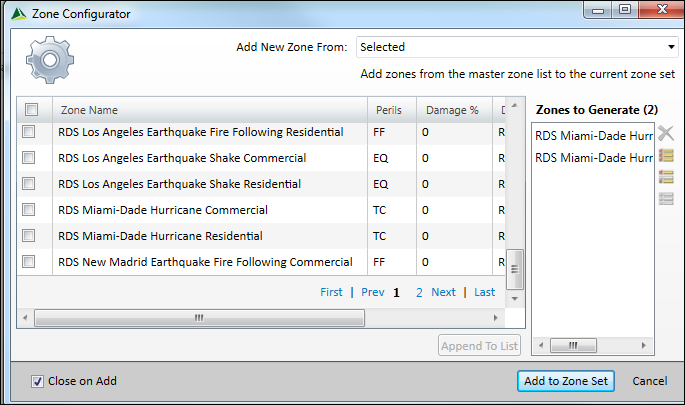Examples: adding a new zone
Single
To create a zone containing three Southern states, Florida (FL), North Carolina (NC),
and South Carolina (SC), select Single and define a filter where
Country Code is contained in US and
Area Code (e.g. State) is contained in
FL, NC, SC. (Add
the state filter to the country filter by clicking  (Add) next to the Country Code filter
row.) Select a peril and assign a damage percent. Optionally, enter a description. Enter
a zone name and then click Add to Zone Set. You can enter
comma-separated values, for example, when specifying states, counties, and postal
codes.
(Add) next to the Country Code filter
row.) Select a peril and assign a damage percent. Optionally, enter a description. Enter
a zone name and then click Add to Zone Set. You can enter
comma-separated values, for example, when specifying states, counties, and postal
codes.
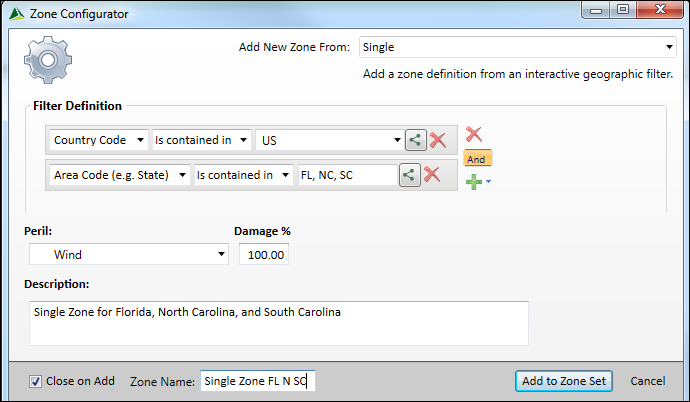
Multiple
To create a zone containing states in the United States, select Multiple and define a filter where Country Code is contained in US. In the Area Level Selector list, select Area Code (e.g. State) to specify the resolution of the zone. Select a peril, assign a damage %, and then click Append To List. The Zones to Generate pane includes 51 zones (50 states and the District of Columbia). Enter a zone prefix (optional) and then click Add to Zone Set.

To create a zone containing counties in Florida, select Multiple
and define a filter where Country Code is contained in
US and Area Code is contained in
FL. Add the state filter to the country filter by clicking
 (Add new filter) next
to the Country Code filter row and then defining the area
(state). In the Area Level Selector list, select Sub
Area Name (e.g. County), specify the peril and damage % and then click
Append To List. The Zones to Generate
pane includes 67 counties.
(Add new filter) next
to the Country Code filter row and then defining the area
(state). In the Area Level Selector list, select Sub
Area Name (e.g. County), specify the peril and damage % and then click
Append To List. The Zones to Generate
pane includes 67 counties.
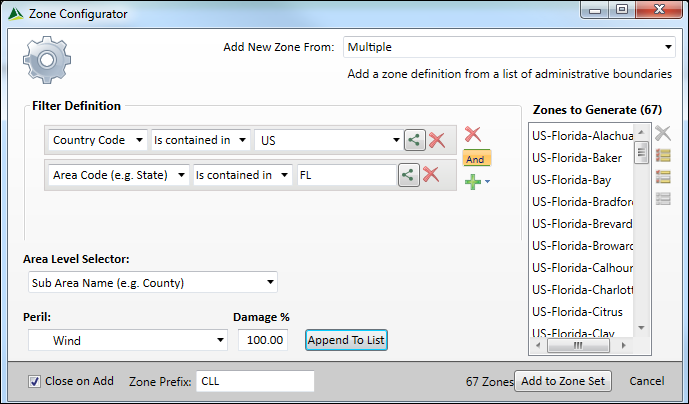
Selected
To create a zone from one or more existing zones, select Selected. The Zone Configurator displays the master zone list. Select each zone that you want to include in the new zone and then click Append To List. The Zones to Generate pane includes the selected zones. Click Add to Zone Set.