|
|
CSV Locations Files |
Comma-separated values (CSV) locations files contain information about the specific locations that you want to import into Touchstone. Locations files contain geographic data, values and terms, and primary and secondary risk characteristics. For offshore locations, you also supply a set of offshore-specific fields. For workers' compensation location, you supply workers' compensation-related fields. You link each location to the contract (policy) to which the location belongs by including a set of policy-related information in each location entry.
• Make sure that you include the relevant policy-related information in each location entry. The contract ID links a location with the corresponding policy (contract). Consequently, the contract ID value that you specify in a location entry must match the desired contract ID value in the corresponding CSV contracts file.
• You can specify location-level inception and expiration dates that are different from (i.e., a subset of) the contract-level inception and expiration dates.
• The geographic data that you must supply varies by country. For detailed information, see Using Geocoding in Touchstone on the AIR Client Portal.
• Touchstone supports the following four coverages:
• Building
• Appurtenant Structures (Other)
• Contents
• Time (Business Interruption)
• To supply replacement values for locations, specify the values once per location, not individually by peril.
• When you supply a value for Time, you can accompany the value with the number of days that the Time value covers. Touchstone uses this Replacement Value Days Covered value to calculate a value per day. The model then estimates the number of days lost.
• You can specify a separate construction class code for the main building and appurtenant structures.
• You can supply construction and occupancy codes in AIR and non-AIR formats.
• You can define location-level limits and deductibles when terms apply to a single location or as a percentage across many locations. For more information, see Location Terms Fields for Import.
• You define the sublimit that applies to a set of locations within a CSV locations file by listing the same value in the Sublimit Area field in the sublimit entry and in the Sublimit Area field in each of the location entries.
For detailed information about the fields that you can import as part of a CSV locations file, see the following topics: • Workers' Compensation Fields for Import For a list of the minimum required fields that you must include in a CSV locations file, see Minimum Required Fields for Import. |
To construct a CSV locations file, you can use a spreadsheet application or a text editor. If you use a text editor, note that the default field separator (delimiter) is a comma. However, you can configure AIR ImportExpress to recognize a different delimiter if desired.
Avoid the following special characters in your import files, especially in address-related data, such as street, city, area, etc.: $, +, -, ., \. These special characters may cause geocoding, validation, and import errors.
AIR ImportExpress
rounds all imported monetary values (such as layer limits and replacement
values) to the nearest whole number if these values contain decimal places.
For a list of column headings that are valid for use with the column heading automapping feature, see Column Heading Automapping for CSV Import. |
The following example shows an excerpt from a sample CSV locations file:
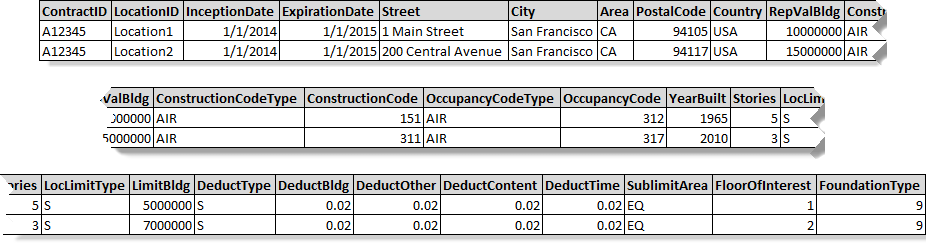
|
© 2020 AIR Worldwide. All rights reserved. Touchstone 7.0 Updated September 03, 2020 |