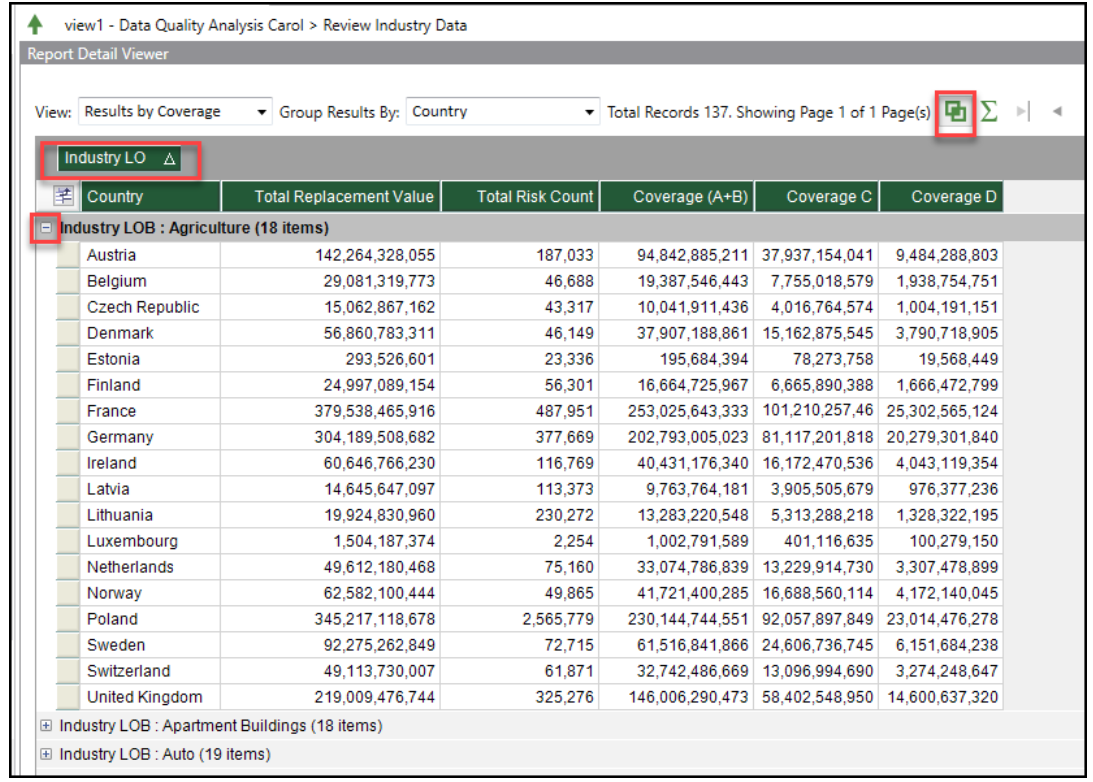The Group By function enables you to create sub-groups
of results by column headers. It is available in the Data Quality
Analysis Report Detail Viewer grids. For example, in the
Report Detail view of a Benchmark analysis, you
can group results by LOB, then by Country, then by Coverage Type.
Procedure
-
In the Results pane, select Data
Quality Analyses.
-
Select an analysis by clicking the leftmost cell in its row.
-
Click the plus symbol (+) to display the specific analyses types
(diagnostics) used in the analysis.
-
Select the analysis you would like to view in detail, such as
Review Industry Data.
The Report Detail viewer opens and displays,
for example, the Review Industry Data analysis.
-
Select the view, such as Results by
Coverage.
-
Select the way you want results grouped for your initial view, such as
by Country.
-
On the toolbar, click
 (Group By) icon.
(Group By) icon.
The grouping area opens at the top of the grid.
-
Drag the column header you would like to group by into the grouping
area.
To group results by Industry LOB, drag the Industry
LOB column header into the grouping area. You
can group by any row-level descriptors.
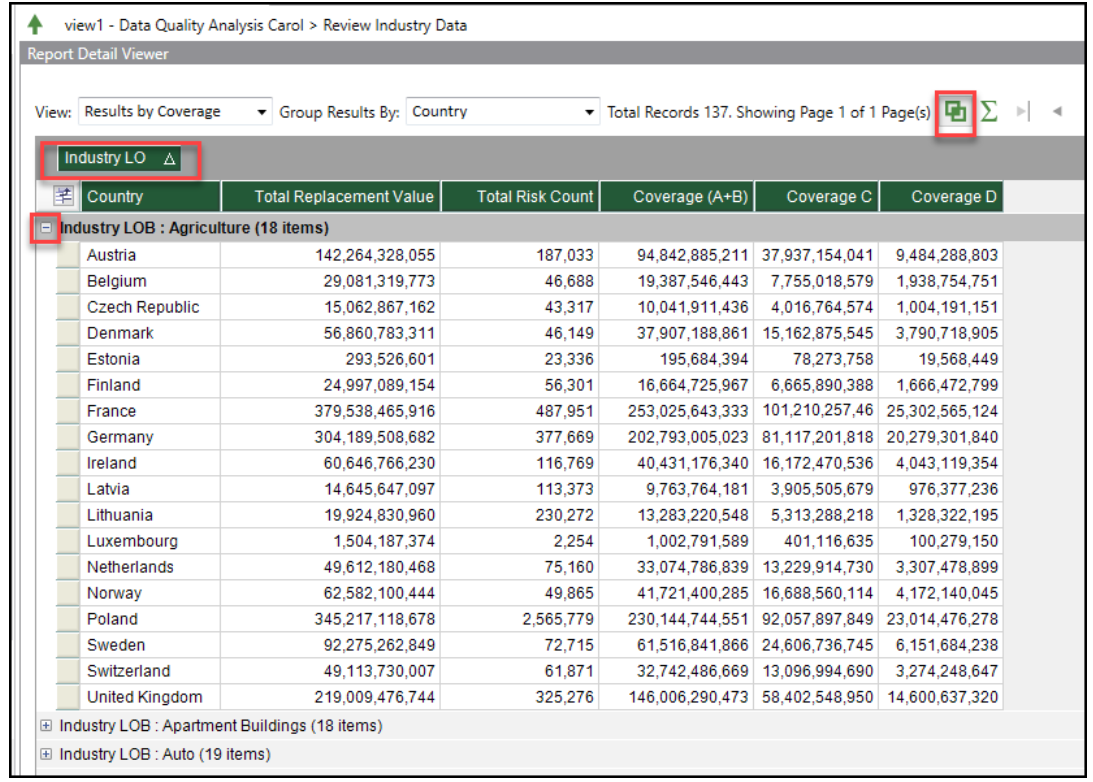
-
To add another grouping, drag another column header to the grouping
area, to the right of the first grouping.
Touchstone groups and
sub-groups the results according to your selections.
-
Click the plus symbol (+) to view contents of your groups.
-
To clear a grouping, drag the column header from the grouping area back
to its original place in the grid.

 (
(