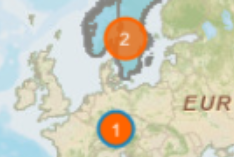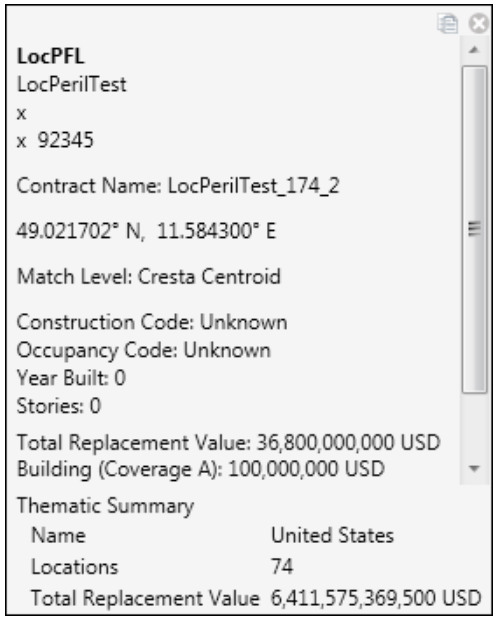About the exposure map
On the Exposure Summary Dashboard, you can view an exposure map with map tools that allow you to perform various mapping functions.
The map appears by default. If you do not want to view the map, you can clear the Exposure Map check box in the View Options window.
To see attributes for a single location, zoom in on the map until you see the number "1" in a circle and then click the location. Touchstone displays a window with attribute information; use the vertical scroll bar to see all the attributes. After you have finished viewing the attributes, close the window.
Note: If there are multiple locations with the same latitude and longitude
information, you will not be able to view attributes for only one of the locations. For
example, if the "2" in the following screen marks two locations with the same latitude and
longitude information, zooming in will not split the "2" into two separate
locations.