Preparing comma separated values (*.csv) import files
Before importing .csv (comma-separated values) files into Touchstone via ImportExpress, you must prepare the files.
| Exposure data file type | Description | Required? |
|---|---|---|
| Policies (contracts) | The policies file includes information about the policies, layers, and sublimits. The limits and deductibles that you specify in the policy file apply across multiple locations. | Yes |
| Locations | The locations file includes information about specific locations, such as geographic information, primary and secondary risk characteristics, and limits and deductibles to apply to particular locations. | Yes |
| Reinsurance | The reinsurance file associated with the Comma Separated Values type (CSV) includes information about facultative, surplus share, and spot fac (location-level facultative applied within a layer) reinsurances. | No |
| Step Function | The step function file includes information for single-location residential endowment policies in Japan. | No |
The following diagram provides an overview of the relationship between exposure data file types and elements within these files:
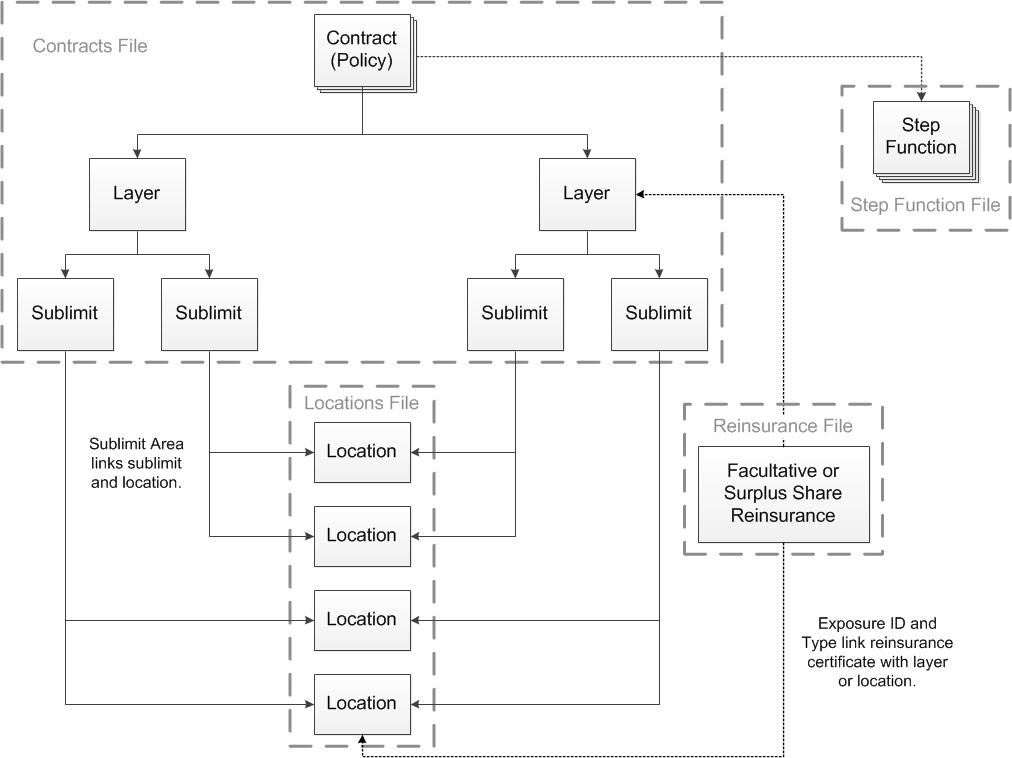
Special characters in import files
We recommend that you avoid special characters that may cause geocoding, validation, and import errors:
- $ (dollar)
- + (plus)
- _ (hyphen)
- - (minus)
- \ (backslash)
- & (ampersand)
CRESTA codes in import files
In Microsoft Excel files that you plan to save as .csv import files, we recommend that you format CRESTA cells as "Text" format, instead of as "Number". This is important if you are importing CRESTA data for Chile, Kenya, and the Philippines because those countries have valid CRESTA codes that include a decimal and a trailing zero. The trailing zero differentiates the code from codes used by other CRESTA areas. For example, if you do not change the format of CRESTA cells to "Text", the CRESTA code for Kisumu, which is "1.10", will change to "1.1", which is the code for West Pokot. To change the format, right click the CRESTAcolumn, select Format Cells, and then select Text on the Number tab.| CountryCode | CountryName | CRESTACode | CRESTAName |
|---|---|---|---|
| CL | Chile | 4.1 | O'Higgins |
| CL |
Chile |
4.10 | Arauco |
| KE | Kenya | 1.1 | West Pokot |
| KE |
Kenya |
1.10 | Kisumu |
| PH |
Philippines |
1.1 | Abra |
| PH |
Phillipines |
1.10 | Kalinga |
Currencies in import files
If the currency in a reinsurance import file is different from the currency in a policy (contract or account) import file, the currency in the tReinsAppliesToExp table incorrectly defaults to the same currency as the currency in the tContract table. The limit in tReinsAppliesToExp is not correctly converted; as a result, the wrong value/currency is stored. For example, if the currency in the reinsurance file is "USD" while the currency in the contract file is "JPY", and the limit in the reinsurance file is "1,600,000,000 USD", the limit in the reinsurance file is stored as "1,6000,000,000 JPY".
Coding perils in import files
When preparing .csv exposure data files for import, you can code perils on the policy (contract or account), layer, sublimit, and location. The set of perils that you code for a layer, sublimit, or location must be a subset of the corresponding policy perils. To specify multiple perils in a single entry within an import file, separate the corresponding peril codes with a Plus (+) symbol. For example: PWH+PES)
