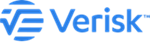Install the Analysis Management Server
Steps to install the Analysis Management Server.
Before You Begin
Note:
The Analysis Management Server (HPC head node) may be installed only after you install or upgrade the Touchstone/Touchstone Re databases.
Procedure
- Verify that you have the necessary prerequisites, as identified in earlier topics.
- Navigate to the application folder where the application setup files are located.
- Run AnalysisManagementServer.exe by right-clicking this file and selecting Run as administrator.
- When presented with the Welcome screen, click Next.
- Select the folder where you would like to install the Analysis Server; if you click Change, choose a destination from the pop-up window.
- Click Next.
- Enter the name and instance of the Touchstone/Touchstone Re database server to which you would like to connect and the application server for this environment.
- Click Next.
-
Enter the service account (administrator) user name, password, and domain; this
login is used throughout this installation process.
The service account must be defined on the same domain as that used by the servers hosting Touchstone and HPC.
- Click Next.
-
Review your configuration and when satisfied, click
Install. Otherwise, click Back
to return to a previous screen.
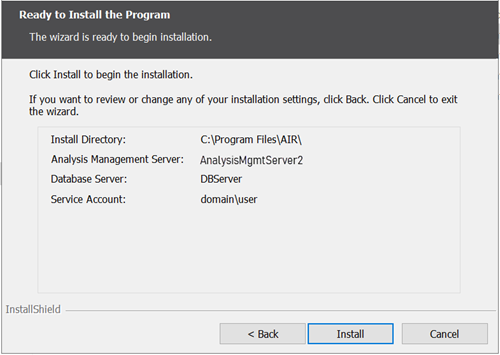
The installation initiates; progress is monitored by the green coloring filling the progress bar.
- When the installation process completes, click Finish.
- If prompted, choose if you would like to restart your computer.