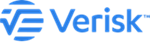Read first
Review the following information very carefully before installing the Touchstone and Touchstone Re applications.
-
Verify that all computers meet or exceed the minimum system requirements for processor speed, memory, and disk space.
-
For installation, obtain an account that has local administrative and SQL sysadmin privileges.
-
The service account must be defined on the same domain as that used by the servers hosting Touchstone and HPC.
-
Machine names must be uppercase for all machines running Touchstone and Touchstone Re.
-
Ensure that the Touchstone/Touchstone Re service account has local administrative privileges on all servers.
-
Ensure the service account is an interactive user.
-
Ensure that the Touchstone/Touchstone Re service account has sysadmin privileges on all SQL database servers.
-
Verify that the SQL Server service account has server administrative privileges on your SQL Server Analysis Service.
-
The SQL Server service should be configured to run under a domain account that has read access to CLF network folder.
-
Be sure to add a Touchstone/Touchstone Re service account and account running SQL Server service to the location Touchstone Re DB MDF/LDF with Full Control access to allow import of company (.cmp) data. The Touchstone Re DB MDF/LDF location refers to the SQL Server Default MDF/LDF paths configured in the user interface Administrative Console > Server Administration pane.
-
Ensure SQL Server service has Full Control permission to the …\ModelData\UserClfFiles\ location. This allows use of the Touchstone Re Company Loss Set Cleanup tool.
-
On the database server, set full control permissions on the C:\temp folder for the SQL Server account where Touchstone Re is running.
-
The compute node(s), head node, and Application Server machines must have Microsoft NET Framework 3.5 and Microsoft NET Framework 4.8 installed in full. In addition, the Application Server needs all of Web Server IIS installed in full.
-
SSAS (SQL Server Analysis Services) must be installed in multi-dimensional mode for Touchstone installations (not required for Touchstone Re).
-
During installation, PowerShell scripts are executed to add the service account to HPC and this account assumes the identity of all jobs submitted to HPC. The script caches the password inside HPC so there is no need to include the password in the IIS configuration files. This allows the application to submit jobs by only specifying the username, and HPC internally finds the password in its cache. For this to work Windows Remote Shell needs to be enabled on the servers.
-
The SQL Server xp_cmdshell must be set to “True”.
- To assure HPC selects cores for each task on a single compute node, we automatically run a script on each Analysis Server to translate the requested cores to sockets. Your HPC core:socket subscription ratio should be 2:1. No other Touchstone job runs with sockets. This script is available for clients to run manually, if the need occurs.
- If you wish to obtain your old log files you must make a backup of each Analysis Server \Work\ folder and Analysis Management Server \Work\ before running the installer. Once the backups are complete, copy the contents back into the new deployments \Work\ folders.
- You can install components in any order, but the Analysis Management Server (HPC Head) Node must be installed or updated only after the Touchstone(Re) databases.