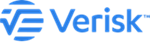Install the application client
Steps to install the Touchstone/ Touchstone Re client.
Procedure
- Verify that you have the necessary prerequisites, as identified in earlier topics.
- Navigate to the application folder where the application setup files are located.
- Run Client.exe by right-clicking this file and selecting Run as administrator.
- When presented with the Welcome screen, click Next.
- Select the folder where you would like to install the Client; if you click Change, choose a destination in the directory C:\Program Files\Verisk.
- Click Next.
-
Customize your setup by choosing which product to install. By default, Model Builder, Touchstone and Touchstone Re are selected.
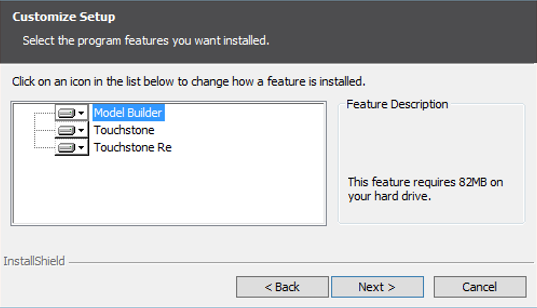
- Click Next.
-
Enter the names of both your Application Server and your Analysis Management
Server.
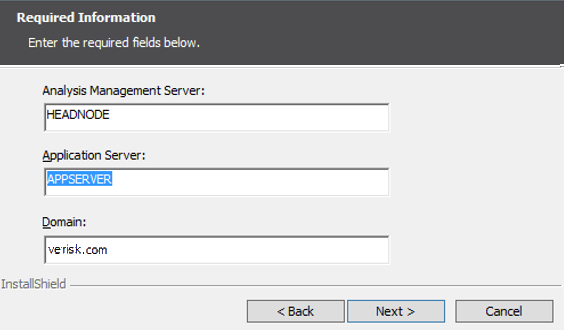
- Click Next.
-
Review your configuration and, when satisfied, click
Install. Otherwise, click Back
to return to a previous screen.
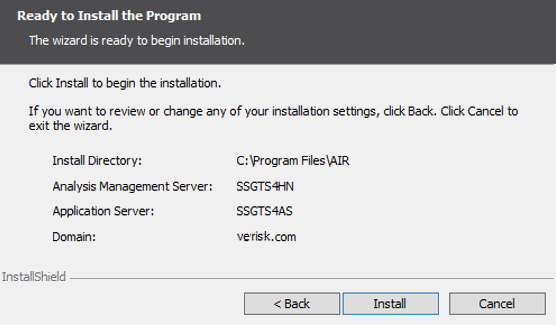
The installation initiates; progress is indicated by the green coloring filling the progress bar.
- When the installation process completes, click Finish.
- If prompted, indicate if you would like to restart your computer.