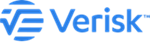Install the Application Server
Steps to install the Application Server.
Procedure
- Verify that you have the necessary prerequisites, as identified in earlier topics.
- Navigate to the application folder where the application setup files are located.
- Run ApplicationServer.exe by right-clicking this file and selecting Run as administrator.
- When presented with the Welcome screen, click Next.
- Select the folder where you would like to install the Application Server; if you click Change, choose a destination from the pop-up window.
- Click Next.
-
Enter the name and instance of the Touchstone/Touchstone Re database server to which you
would like to connect.
If different than the Touchstone/Touchstone Re database server, enter the name and instance of the Property Exposure database server to which you would like to connect.
- Click Next.
-
Enter the following information:
- Name of the Application Server
- Name of the Analysis Management Server
- Model data location
- Click Next.
-
Enter the following share information, if different from the info
provided:
- User models
- GIS user data share
- (Touchstone Re only) User CLF
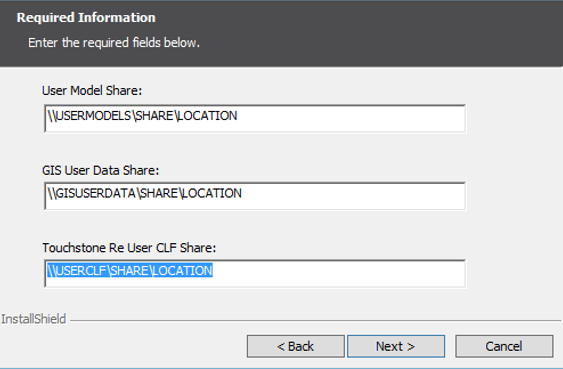
- Click Next.
-
Enter the following share paths:
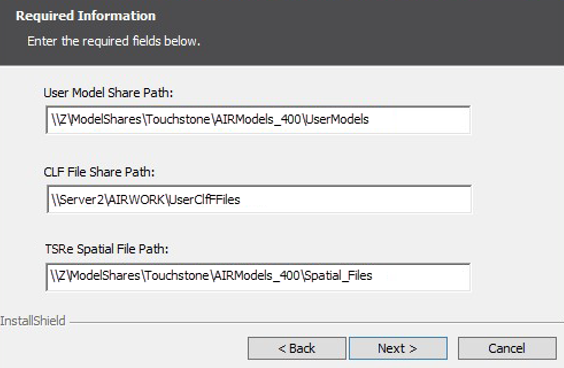
- Click Next.
-
Enter the service account (administrator) user name, password, and
domain.
The service account must be defined on the same domain as that used by the servers hosting Touchstone and HPC.
- Click Next.
-
Review your configuration and, when satisfied, click
Install. Otherwise, click Back
to return to a previous screen.
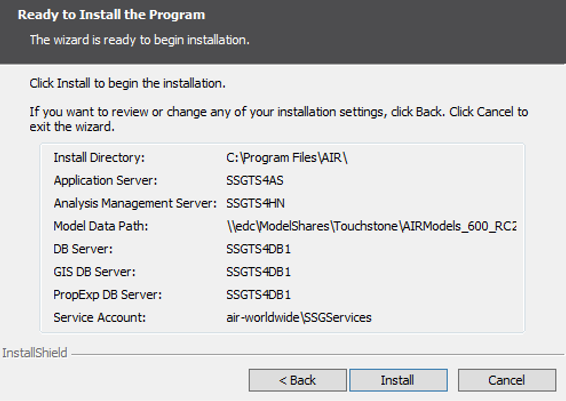
The installation initiates; progress is indicated by the green coloring filling the progress bar.
- When the installation process completes, click Finish.
- If prompted, indicate if you would like to restart your computer.