Rule Set Manager

The Data Quality administrative function enables you to select the default rule sets for validation and augmentation, and to enable or disable them by default. It also enables you to add new rule sets and edit existing rule sets. The rules are segmented by business unit.
Users can edit the default rule sets when they are configuring a Data Quality Analysis.
|
Parameters and Buttons |
Description |
|---|---|
Use these buttons (when applicable) and the parameters below to manage rule sets. |
|
|
|
Click
When the filter bar is displayed, click in the Rule Set Name, Author, or Notes filter cells and then click the drop-down arrow to select a filter appropriate to the field type. For example, click in the filter bar for the Rule Set Name; values include Custom, Blanks, NonBlanks, and various AIR default rule sets. Click For the Default and Enabled fields, select or clear the current selection; there is no list from which to select a value. |
|
Click to display Field Chooser if you want to select or clear the display of specific fields, such as "Author". |
|
|
Appears after you modify a cell, such as changing the Enabled setting. Double-click the icon to open the currently selected rule in the Rule Set Editor. |
|
Click |
|
|
Select a rule |



 to clear filter
selection.
to clear filter
selection.
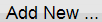

 then double-click the rule or select
then double-click the rule or select