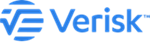Add a user
Manage users.
Procedure
-
In the main application window, select from the global navigation bar to open the Administration
Console.
The User Group Management pane is displayed.
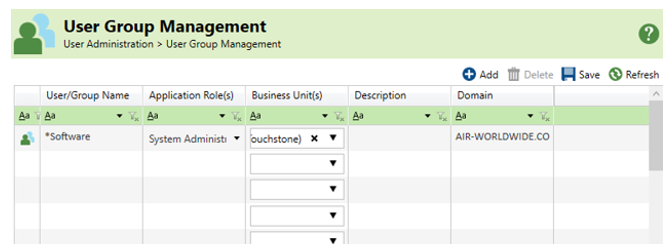
-
To add a new user or user group, click
 .
.
-
The following options are available in the User
Administration pane:
Option Description Select Object Type(s)
The default setting is for both Users and Groups to be checked.
Domain
Choose the domain name (populated during the installation process) from the drop-down menu.
Names
Enter the names of the groups to be searched in the domain. When entering multiple names, separate them with a semicolon. Click Check Names when done. When a dialog presents the matches, select the user(s) that you want to add; press Ctrl to select multiple names. Click OK when done.
Application Roles
Assign each user or group a role by business unit: Underwriter, Standard User, Business User Administrator, System Administrator.
Business Units
Check the business units (see next section) to which the user(s) has (have) access. You can also select business units for each user in the main console window.
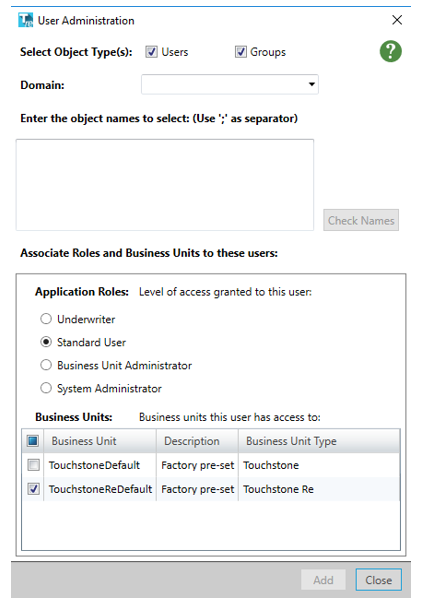
- When finished, click Add.
- Repeat to add more users.