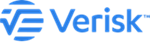Install property exposure databases
Steps to install your property exposure databases.
Before You Begin
Verify that you have the necessary prerequisites, as identified in the earlier topic System requirements.
The Property Exposure Databases are only required for Touchstone installations which license Data Quality. For Touchstone Re installations and for Touchstone installations which do not license Data Quality, proceed to the next chapter.
Procedure
- Navigate to the application folder where the Touchstone/Touchstone Re setup files are located.
- Run setup.exe by right-clicking this file and selecting Run as administrator.
-
When presented with the Welcome screen, click
Next.
- Locate the license file and then click OK.
-
Enter the name of the database server. If you click
Browse, make a selection from the servers listed in
the pop-up window. Remote SQL Server installation is not allowed.
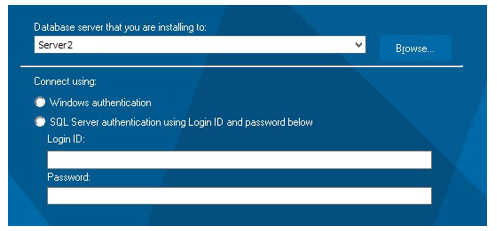
- Select SQL Server authentication and enter a login ID and password.
- Click Next.
-
Indicate whether this is a single or multiple location installation.
Option Description For a single location
Select a destination folder for the database server installation.
If you click Browse, choose a destination from the pop-up window.
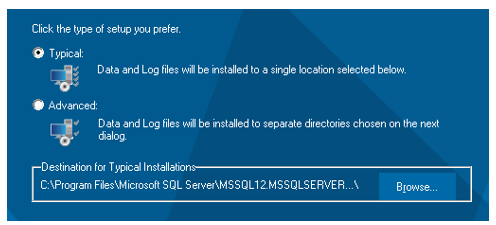
For a multiple location
Select a data file location and a log file location.
Click the Browse buttons if necessary and make selections from the corresponding dialogs.
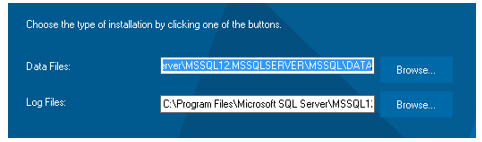
The installation initiates; progress is monitored by the blue coloring filling the progress bar.
- When the installation process completes, click Finish.