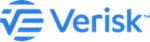Create a new map layer from an existing one
You can create a new layer from an existing Map Layer with the layer selection tool.
Click on Show Hints to list the steps for selecting the parts of the existing map layer.
Alternatively, you can follow the steps given below:
Procedure
-
Click on the Select Map Objects icon to open the
Layer Selection Mode window.
It opens the Layer Selection Mode window.
- From the dropdown list, select the map layer required to create a new layer.
-
On the map, click on the part of the selected map layer, which you require to
include in the new layer.
- Click on more than one part to include all the selected parts in the new layer.
- To select adjoining continuous parts in a layer, hold Ctrl + Mouse around the layer.
- Optionally, click again on the selected layer to deselect the layer.
- Click on the Create Layer button to create the new layer.
- Optionally, click Clear Selection to deselect the whole of the newly created map layer.
Results
A new map layer gets added to the existing map layers.