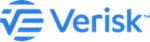Search for Earthquake events using attribute filters
You can find Earthquake events in the stochastic catalog data that meet your specific set of event attributes.
With Catalog Viewer, you can find events in the Verisk's Earthquake model stochastic catalog that affect specific regions or pass through selected geographic areas. It also helps meet a specified set of parametric filters having a defined range of Magnitude, EQ Depth, EQ Source Type, and Fault Type. Additionally, you can add up to three different map layers as different spatial filters.
Procedure
-
Click on the add symbol next to EARTHQUAKE
 QUERY BY search window opens
QUERY BY search window opens -
Click on the Event Catalog.
QUERY BY EVENT CATALOG search window opens enabling Select a Catalog Region and Set Event Conditions Filterset 1 options.
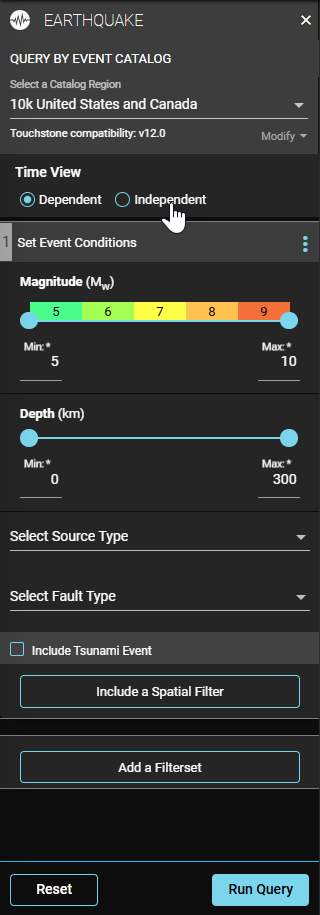 .
. -
In the Select a Catalog Region drop-down list, select the
catalog that contains the events of your interest, for example, 10k United States
and Canada. From this release, Catalog Viewer is fully compatible with version
12.0 of Touchstone.
You will get your licensed peril as the default.
-
Click on Modify to update the Catalog
Size and Model Version.
The Modify button will be greyed out, if there is only one set of event catalogs for the peril region.
-
Further refine your search query by selecting either the
- Time Dependent
- Time Independent
Earthquake risk prespectives. -
Name your parametric filter set.
-
Click on the Filterset Options
-
Click on
to Edit Set Event Conditions Name to provide a name to the parametric filter set.
- In the text box, type a new name for the Filterset.
- Optionally, click on the Clear Filterset Name to clear the text box.
-
Click on the Filterset Options
-
Specify the range for the event parameters used as filter criteria. For each parameter,
you can:
- Either manually drag the scroll bar within the desired limits.
- Or input the maximum and minimum numerical values.
- Enable the Include Tsunami Event to include losses from Tsunami.
-
Optionally, Include a Spatial Filter to specify the spatial data
to be used as filter criteria:
- Optionally, to add another set of parametric and spatial filters, click on the Add a Filterset and repeat the above steps .
-
Click the Run Query
 for initiating the event search.
for initiating the event search.
-
Alternatively, click on the Reset
 to clear all the search inputs.
to clear all the search inputs.
- Optionally, select a new stochastic catalog from the Select a Catalog Region drop-down list to explore Event Ids from alternate target catalogs.
Results
The application retrieves events that meet the criteria specified in all filter sets. But for each filter set, the application searches for events that pass through any of the spatial filters.
Next Steps
 to get back to the main search window.
to get back to the main search window.