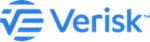The following content provides extensive details about this offering. For additional information and supporting documentation, refer to Verisk.com.
Introduction to Catalog Viewer
Verisk Catalog Viewer is a standalone, web-based application that lets risk analysts explore the stochastic catalogs associated with Verisk's catastrophe models.
Catalog Viewer features
Here is a list of the main Catalog Viewer features.
New features added in this release
Here are the changes we made since the last release.
Access Catalog Viewer
Follow these steps to begin using the application.
Extend a session
You now have the option to extend your session for a specific timeline and get notified of session extension and closure.
Catalog Viewer supported browsers
List of the browsers and their versions that support the most recent version of Catalog Viewer.
User interface layout
Here is a visual guide to the various elements of the Catalog Viewer user interface with descriptions of the major map tools.
Catalog Viewer workflow
This topic summarises various tasks you can perform in Catalog Viewer.
Use cases supported by Catalog Viewer
This topic contains details of several use cases supported by Verisk Catalog Viewer in the risk management and insurance industries.
Reference to important concepts
This topic contains references to key concepts related to Catalog Viewer.
Reference to additionally integrated services
This topic contains references to additional services, recently integrated to Verisk Catalog Viewer.
Add user data to the map layer
You can add user-supplied locational information as a map layer in Verisk Catalog Viewer.You can also use this layer as a spatial filter for searching events.
Add U.S. Administrative boundaries data to the map layer
This topic contains description of steps to add Verisk proprietary Admin. Boundaries – U.S. data to Catalog Viewer and overlay this data on the map. You can also use this layer as a spatial filter for searching events.
Search for Tropical Cyclone events from Verisk's ALERT™ services
Find events from the Verisk's real-time catastrophic event updates that meet your specific set of event attributes.
Search for tropical cyclone events using attribute filters
You can find events in the stochastic catalog data and historical data that meet your specific set of event attributes.
Search for tropical cyclone events using event identifiers
You can visualize and interrogate event identifiers(IDs) of your choice from Verisk's Tropical Cyclone Stochastic catalog data and Verisk's Tropical Cyclone Historical catalog data with full tracks and intensity footprints.
Add Tropical cyclone third party data to the map layer
Add third-party data from different sources to the map layers. You can use the layer as a spatial filter while searching for events.
Add Verisk U.S Hurricane Landfall Segment data to the map layer
You can add Verisk proprietary US Hurricane Landfall Segment Data to Catalog Viewer and overlay this data on the map. You can also use this layer as a spatial filter for searching events.
Add Verisk Respond Data to the map layers
Add Respond Data to Verisk and overlay this data on the map.
Search for Earthquake events using attribute filters
You can find Earthquake events in the stochastic catalog data that meet your specific set of event attributes.
Search for Earthquake events using event identifiers
You can visualize and interrogate event identifiers(IDs) of your choice from Verisk's Earthquake model stochastic catalog data with event details.
Search for Earthquake events from Verisk's ALERT™ services
Find events by name from the Verisk's real-time catastrophic event updates that meet your specific set of event attributes.
Search for Wildfire events from Verisk's ALERT™ services
Find wildfire events from the Verisk's real-time catastrophic event updates.
Search active Wildfire events
View all active Wildfire events and get related metrics in Verisk Catalog Viewer.
Search for previous Wildfire events
View Wildfire burn perimeter from the past one year and get related metrics in Verisk Catalog Viewer.
Download perimeter of the Wildfire event
A summary of key metrics generated in a downloadable GeoJSON file.
Working with search results of Tropical Cyclone
You can view and sort your Tropical Cyclone search results in several ways.
Working with search results of Earthquake
You can view and sort your Earthquake search results in several ways.
View landfall characteristics of an event
You can view detailed landfall characteristics of a selected event on the Results Grid.
View industry loss numbers from a Tropical Cyclone event
You can view industry loss numbers associated with a selected event. You can also view industry loss numbers by region for the selected event.
View hourly points for a Tropical Cyclone event
You can view the value of various event parameters at each hourly point in the storm track for a given event.
View intensity footprints for a Tropical Cyclone event
You can view the wind-speed intensity and storm surge intensity footprints of the selected events on the map and Download the image containing these footprints.
Apply a filter on the results panel
You can filter the list of events using event attributes in the Stochastic Events, Historical Events, and My Collection tabs.
Sort the results tab
You can sort the list of events using event attributes in the in the Stochastic Events, Historical Events, and My Collection tabs.
Add and remove events from My Collection
You can add up to 25 selected events of your interest to the My Collection tab from one or multiple searches to understand the real-time impact of those events on your portfolio.
View earthquake characteristics of an event
You can view detailed characteristics of your selected Earthquake event on the Results panel.
View metrics of the historical wildfire on the results grid
You can view the detailed metrics of the selected historical wildfire event on the Results tab.
Features of the map interface
The map-centric user interface of Catalog Viewer helps you to visualize and analyze catalog and other geospatial data.
Functional description of various map tools
The map tools in Catalog Viewer can help you complete user work-flows within the application. They can also help you search, visualize, analyze, and download events.
Draw a layer with locational coordinates
You can draw different shape layers using locational coordinates and subsequently use these layers as spatial filters when you search for events.
Draw a layer without locational coordinates
You can draw one or more polygons or circles using your cursor, save the drawing as a layer, and subsequently use the layer as a spatial filter when you search for events.
Create a new map layer from an existing one
You can create a new layer from an existing Map Layer with the layer selection tool.
Show or hide a map layer
You can show or hide a map layer.
Change the order of the map layers
You can change the order of the layers in the map layers pane.
Change the opacity of a layer
You can change the opacity of a layer in the map layers pane.
Remove a map layer
You can remove a layer in the map layers pane.
Rename a map layer
You can rename a layer in the map layers pane.
Zoom to a map layer
You can zoom to any of the selected layers added to the map and find the vulnerability of your exposure. For example, you can zoom to your selected layer to check whether your exposure lies in the upcoming storm tracks.
View ALERT events on map
You can view the selected ALERT event on map, view event summary and explore the associated SSE data.
View active Wildfire events on the map
You can view the selected Wildfire event and its summary on the map.
View Earthquake events on the map
You can view the selected Earthquake event and its summary on the map.
Download a Tropical Cyclone PDF report
You can create a Tropical Cyclone PDF report summarizing events and their attributes for both stochastic and historical events.
Download a Wildfire PDF report
You can generate and download a Wildfire PDF report summarizing an event and its attributes.
Download Tropical Cyclone event data to a CSV file
You can download data associated with your selected events in comma-separated value format.
Download Earthquake event data to a CSV file
You can download data associated with your selected Earthquake events in comma-separated value format.