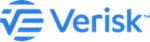Search for Earthquake events using event identifiers
You can visualize and interrogate event identifiers(IDs) of your choice from Verisk's Earthquake model stochastic catalog data with event details.
Event identifiers (IDs) are the numerical values that identify events in Verisk's model catalogs. You can visualize the epicentre of the selected event on the map and the Earthquake characteristics in the results tab.
Procedure
-
Click on the add symbol next to EARTHQUAKE

-
Click on the Event ID.
QUERY BY EVENT ID search window opens enabling Select a Catalog Region option.
-
In the Select a Catalog Region drop-down list, select
the catalog that contains the events of your interest, for example,
United States and Canada.
You will get your licensed peril as the default.
-
Click on Modify to update the Catalog
Size and Model version.
The Modify button will be greyed out, if there is only one set of event catalogs for the peril region.
-
Further refine your search query by selecting either the
- Time Dependent
- Time Independent
Earthquake risk perspectives. -
Type or paste the comma-separated list of event identifiers in the text box.
- Ensure to use only numerical values to avoid getting an error message.
- The system also generates an error message if the input event IDs exceed the range of event IDs in the selected catalog.
-
Click on Run Query
 .
The application returns the visualization of the Epicenter of the selected event on the map. When you click on the point, the results table highlights the Event Id on the Results grid.
.
The application returns the visualization of the Epicenter of the selected event on the map. When you click on the point, the results table highlights the Event Id on the Results grid. -
Alternatively, click the Reset button to clear all the
input in the text box and the results table.

-
Optionally, select a new catalog from the Select a Catalog
Region drop-down list to explore Event Ids from alternate
catalogs.
Event IDs are retained in the text box, if we do not change the peril region. The text box becomes blank only if we update the peril region in our search query.
Next Steps
 to get back to the main search
window.
to get back to the main search
window. Note: Note that whenever you navigate from one peril search to
another, you will receive a warning message informing you that all of your current peril
data and related map layers will be cleared.