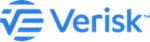Add U.S. Administrative boundaries data to the map layer
This topic contains description of steps to add Verisk proprietary Admin. Boundaries – U.S. data to Catalog Viewer and overlay this data on the map. You can also use this layer as a spatial filter for searching events.
Procedure
-
Click on the add symbol next to ADD GEOSPATIAL DATA.
 ADD RESOURCE DATA window opens.
ADD RESOURCE DATA window opens. -
Click on the
Admin.
Boundaries–U.S..
All states and metropolitan statistical areas of the United States are displayed.
-
Locate the state you want to add and then click on the
 to add it to the
map layers.
to add it to the
map layers.
-
Optionally, select the metropolitan statistical area(MSA)
to add and then click on the
 .
.
If your preferred metropolitan statistical region borders two or more states, the map layer will have several state boundaries.
-
Optionally, type the name of the state or metropolitan statistical area(MSA) in
the text box and then click on the
 .
.
Results
The selected Admin. Boundaries – U.S. data is added to the map.
Next Steps
You can view further details about this layer in the Map Layer
Details tool ![]() .
.