Ring Placement Criteria
Procedure
To create rings based on selected location options:
-
After selecting
 (Ring
Accumulation) as the analysis type, select
Step 2 - Configure.
(Ring
Accumulation) as the analysis type, select
Step 2 - Configure.
-
On the Accumulate tab,
in the Ring placement criteria area, choose one
of the following five options:
-
Select Dynamic Ring if you want the
system to determine the optimal location for placing a
ring of a given size.
This option generates ring locations based on exposure locations so that you can identify the highest concentrations.
-
Select Grid Ring if you want the
system to find the largest portfolio accumulations with a
100% damage ratio. Touchstone will
filter out any grids that contain no exposures.
The bounding box functionality enables you to run the same exposures (ring centroids) for each analysis; this can be useful, for example, in Marginal Impact analyses. Click
 (Configure Grid
Ring Options) next to the
Grid Ring field. In the
Configure Grid Ring Options
dialog box, enter the latitude and longitude
coordinates for the bounding boxes, and then click
Apply.
(Configure Grid
Ring Options) next to the
Grid Ring field. In the
Configure Grid Ring Options
dialog box, enter the latitude and longitude
coordinates for the bounding boxes, and then click
Apply.Enter the geographic coordinates as numbers, where you can enter -90 to 90 for Latitude and -180 to 180 Longitude; with up to six decimal places. The values represent decimal degrees, which are decimal fractions, an alternative to using degrees, minutes, and seconds. Point 1 represents the upper-left corner of the bounding box and Point 2 represents the bottom-right corner of the bounding box.
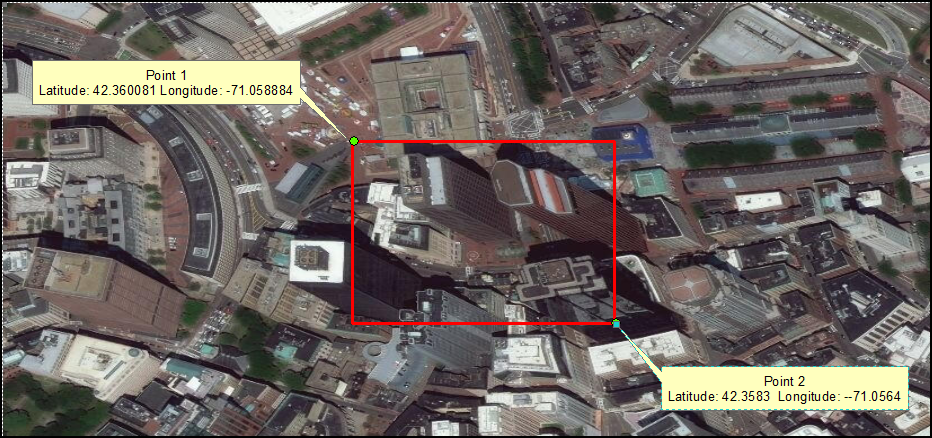
If you do not configure the grid ring options, Touchstone automatically creates a boundary. If there is no exposure within the boundary, the analysis completes with exceptions and the information is noted in the analysis log.
-
Select Top <n>
risks by combined accumulated exposure
if you want to run the analysis based on high-value
locations in your portfolio, and then enter the number of
risks.
This represents the top 1,000 risks by total replacement value for property exposures, the top 1,000 risks by employee payout for Workers' Compensation data, and the top 1,000 risks by total accumulated exposure for a combined exposure view.
The field label changes based on the selected exposure type or types. When you run the analysis on both property and Workers' Compensation exposures, the total is calculated as follows: Total Replacement Value (from the property exposures) + Employee Payout (number of employees X injury payout).
The maximum number of risks—rings that you can create—is 1,500,000.
-
Select AIR
Landmarks and then select one or more
landmarks to put rings on high-trophy targets.
You can select one or more categories. For example, you might want to evaluate potential losses for a terrorist attack on airports and bridges.
-
Select Address List to use specific
addresses around which to create rings. Click
 to open the Address
List Editor.
to open the Address
List Editor.
-
To add addresses manually, click
 , enter address
information, and then click
OK.
, enter address
information, and then click
OK.The Ring Center Name, Latitude, and Longitude fields are required.
-
To copy and paste records from a spreadsheet into the Address List, open a spreadsheet containing the addresses, right-click the row or rows containing the addresses you want to copy, and click Copy on the spreadsheet's shortcut menu. In the Address List Editor, click Paste and then click OK to save the changes.
The system displays information about the number of locations that you loaded.
-
-
Select Dynamic Ring if you want the
system to determine the optimal location for placing a
ring of a given size.
-
For Dynamic Ring or Grid
Ring analyses, select Remove Overlapping
Rings if you do not want the analysis to include
overlapping rings.
When Remove Overlapping Rings is selected, you can select a financial perspective (Exposed Gross, Exposed Ground Up, Exposed Pre-CAT Net, or Exposed Post-CAT Net). By default, Exposed Group Up is selected. The selected perspective will not be available for selection in Step 3 on the Values to Analyze tab. After running the analysis, you can verify the settings by highlighting the analysis in the Results grid and clicking View analysis settings in the bottom right corner of the window.
- For Top, AIR Landmarks, and Address List analyses, select Remove duplicates if you do not want the analysis to place duplicate rings—rings of the same radius—around the same latitude and longitude—for overlapping exposure data, that is, exposures that are at the same XY locations.
Results
Rings are placed around exposure locations based on high concentration, total replacement value (in the case of property exposures), employee payout (in the case of Workers' compensation exposure data), and total exposure (in the case of a combined exposure view), high-trophy targets, or specific addresses.
