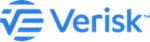Draw a layer without locational coordinates
You can draw one or more polygons or circles using your cursor, save the drawing as a layer, and subsequently use the layer as a spatial filter when you search for events.
If you draw multiple shapes in one layer and then use the layer as a spatial filter, the
application returns only those events that pass through all the shapes.
On the map, use your cursor to define the
shapes.
Procedure
-
Click on the Drawing Tools
icon
 .
The Drawing Tools pane appears.
.
The Drawing Tools pane appears. .
. -
Optionally, click on the Draw
Polygon icon
 to draw a polygonal layer.
to draw a polygonal layer.
- Click on the map where you want each vertex of the polygon to appear and complete by joining the first point with the last one to form a closed shape.
- Optionally, click again on the map and repeat the above step to create many polygons.
-
Optionally, click on the Draw
Rectangle icon.

- Click a point on the map to define the upper-left corner of the rectangle and complete by clicking another point on the map to define the lower-right corner of the rectangle.
- Optionally, click again on the map and repeat the above step to create many rectangles.
-
Optionally, click on the Draw
Circle icon.

- Click a point on the map to create the center of the circle and then click another point on the map to define the total coverage of the circle. You can view the distance in miles at the ring center.
- Optionally, click again on the map and repeat the above step to create many circles.
- Click Clear All Shapes to clear all your drawings from the map.
-
Optionally, save the layers you have just
drawn.
Results
Your drawn layers appear on the map and get added to the map layers for further filtering the events.